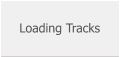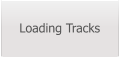SongerPro
The answer for older Android devices.
I have been working on this release for some
time now and its proven to be more of a
challenge than I anticipated!
The idea was to create a version of SongerPro
which had all the features of the latest release
yet retaining the early file directory structure,
meaning that no special permissions would be
required to access External SD cards etc.
Hence the name - Hybrid One
In theory this should be quite achievable seeing I was no longer restricted by Google Plays
rules and regulations - Ha!
In practice it turned out to be quite a headache…..due mainly to the fact that SongerPro
has developed so much over the last months and years by slowly adding more and more
features together with the need for re-coding along the way!
It was then that I realised just how much extra work was going to be required to achieve a
working version.

Hybrid One
Now you may ask why bother when the latest SongerPro version is a proven stable working
release?
The problem is that people who are using some older devices which are running earlier
versions of Android cannot install the latest version which uses the External Storage
permissions and are therefore missing out on some of the additional features.
I must stress at this point that this release is a WORK IN PROGRESS and although I am quite
confident it is performing well it still requires further field testing and more importantly
some user feedback!
Should you want to install and test it, Hybrid One will install as a seperate app alongside
SongerPro and therefore will not interfere with your present installation.
Ok, so whats different in this version.
Firstly, this version will install in the root of your devices Internal memory just like the early
versions of SongerPro used to, so when you explore your devices Internal memory there
will now be a Songer folder listed.
Secondly, the following buttons have been removed from the Options pages
1. External Storage
2. Auto Backup
3. Restore Backup
4. Clean Files
These buttons are no longer required in this version.
Thirdly, the Track Location button will now return the
following dialog:
1. Selecting the Root Directory will give you access to the
root of your devices Internal storage - you can select any
folder you want to keep your tracks in, however it is not a
good idea to use an existing folder such as Music etc as
SongerPro cannot distinquish between backing tracks and
normal music tracks and will therefore include them all in
your Master Songlist.
2. Selecting the Songer Directory will give you access to the
Demo Tracks and the Tracks folders which are inside the
Songer Directory in your Internal storage.
Using the Tracks folder makes good sense if you want to use the Internal storage to keep
your tracks in.
3. Selecting the External SD Card will give you access to your SD card (if you have one
fitted!) No special permissions are required and you should be able to access your SD card
straight away.
You should create a folder on your SD card to store your tracks in
IE; My Backing Tracks
Fourthly, the Lyric Location button has been replaced by a Lyric Import button.
The purpose of this button is to locate any lyric files which you may have saved on your SD
card and import them into the Lyrics folder which is inside the Songer Directory.
This is because all lyrics used in this version MUST reside in the Internal storage in order
for the Lyric Search facility to work.
If you have previously been using your external SD card to store your lyrics this option will
also import any Scrolling Speeds, Volume Settings, Font Sizes and Foot Control settings.
No files will be removed from your SD card during this process.

Professional Backing Track Player for Android


The answer for older
Android devices.
I have been working on
this release for some
time now and its proven
to be more of a challenge
than I anticipated!
The idea was to create a version of SongerPro which had
all the features of the latest release yet retaining the early
file directory structure, meaning that no special
permissions would be required to access External SD
cards etc.
Hence the name - Hybrid One
In theory this should be quite achievable seeing I was no
longer restricted by Google Plays rules and regulations -
Ha!
In practice it turned out to be quite a headache…..due
mainly to the fact that SongerPro has developed so much
over the last months and years by slowly adding more and
more features together with the need for re-coding along
the way!
It was then that I realised just how much extra work was
going to be required to achieve a working version.

Hybrid One
Now you may ask why bother when the latest SongerPro
version is a proven stable working release?
The problem is that people who are using some older
devices which are running earlier versions of Android
cannot install the latest version which uses the External
Storage permissions and are therefore missing out on
some of the additional features.
I must stress at this point that this release is a WORK IN
PROGRESS and although I am quite confident it is
performing well it still requires further field testing and
more importantly some user feedback!
Should you want to install and test it, Hybrid One will install
as a seperate app alongside SongerPro and therefore will
not interfere with your present installation.
Ok, so whats different in this version.
Firstly, this version will install in the root of your devices
Internal memory just like the early versions of SongerPro
used to, so when you explore your devices Internal
memory there will now be a Songer folder listed.
Secondly, the following buttons have been removed from
the Options pages
1. External Storage
2. Auto Backup
3. Restore Backup
4. Clean Files
These buttons are no longer required in this version.
Thirdly, the Track Location button
will now return the following
dialog:
1. Selecting the Root Directory will
give you access to the root of your
devices Internal storage - you can
select any folder you want to keep
your tracks in, however it is not a
good idea to use an existing folder such as Music etc as
SongerPro cannot distinquish between backing tracks
and normal music tracks and will therefore include them
all in your Master Songlist.
2. Selecting the Songer Directory will give you access to
the Demo Tracks and the Tracks folders which are inside
the Songer Directory in your Internal storage.
Using the Tracks folder makes good sense if you want to
use the Internal storage to keep your tracks in.
3. Selecting the External SD Card will give you access to
your SD card (if you have one fitted!) No special
permissions are required and you should be able to
access your SD card straight away.
You should create a folder on your SD card to store your
tracks in
IE; My Backing Tracks
Fourthly, the Lyric Location button has been replaced by
a Lyric Import button.
The purpose of this button is to locate any lyric files
which you may have saved on your SD card and import
them into the Lyrics folder which is inside the Songer
Directory.
This is because all lyrics used in this version MUST reside
in the Internal storage in order for the Lyric Search
facility to work.
If you have previously been using your external SD card
to store your lyrics this option will also import any
Scrolling Speeds, Volume Settings, Font Sizes and Foot
Control settings.
No files will be removed from your SD card during this
process.
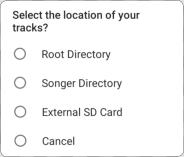
Professional Backing Track Player for Android